COSMIC Alpha 6: Big Leaps Forward

Our COSMIC mission continues! This month, we finished up some essential features and fixes in preparation for the upcoming beta alongside some amazing COSMIC contributors. Check out what’s new in Alpha 6, and make sure you’re fully updated to see these changes for yourself!
Desktop Zoom
Desktop Zoom can now be activated in Settings > Accessibility, from the Accessibility applet in the panel, or using the shortcuts Super + =, Super + -, or Super + Mouse Scroll.
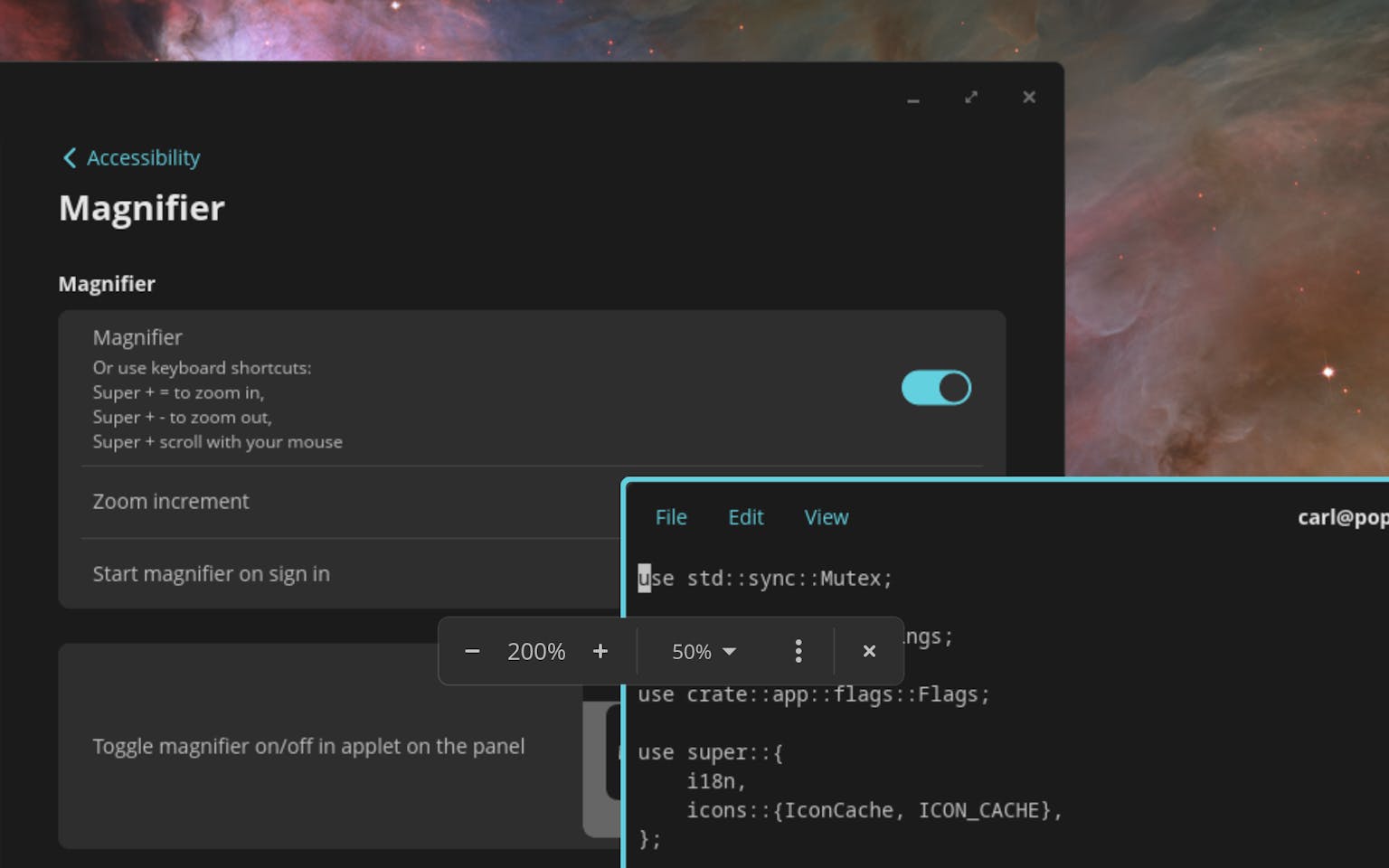
Accessibility
More accessibility features in the books! Clicking the Accessibility icon at login gives you access to various settings toggles for:
- Screen reader: Reads on-screen text aloud
- Magnifier: Scrolling up while holding Super magnifies the region of the screen where your cursor is located
Accessibility settings…: Navigates you to Accessibility Settings
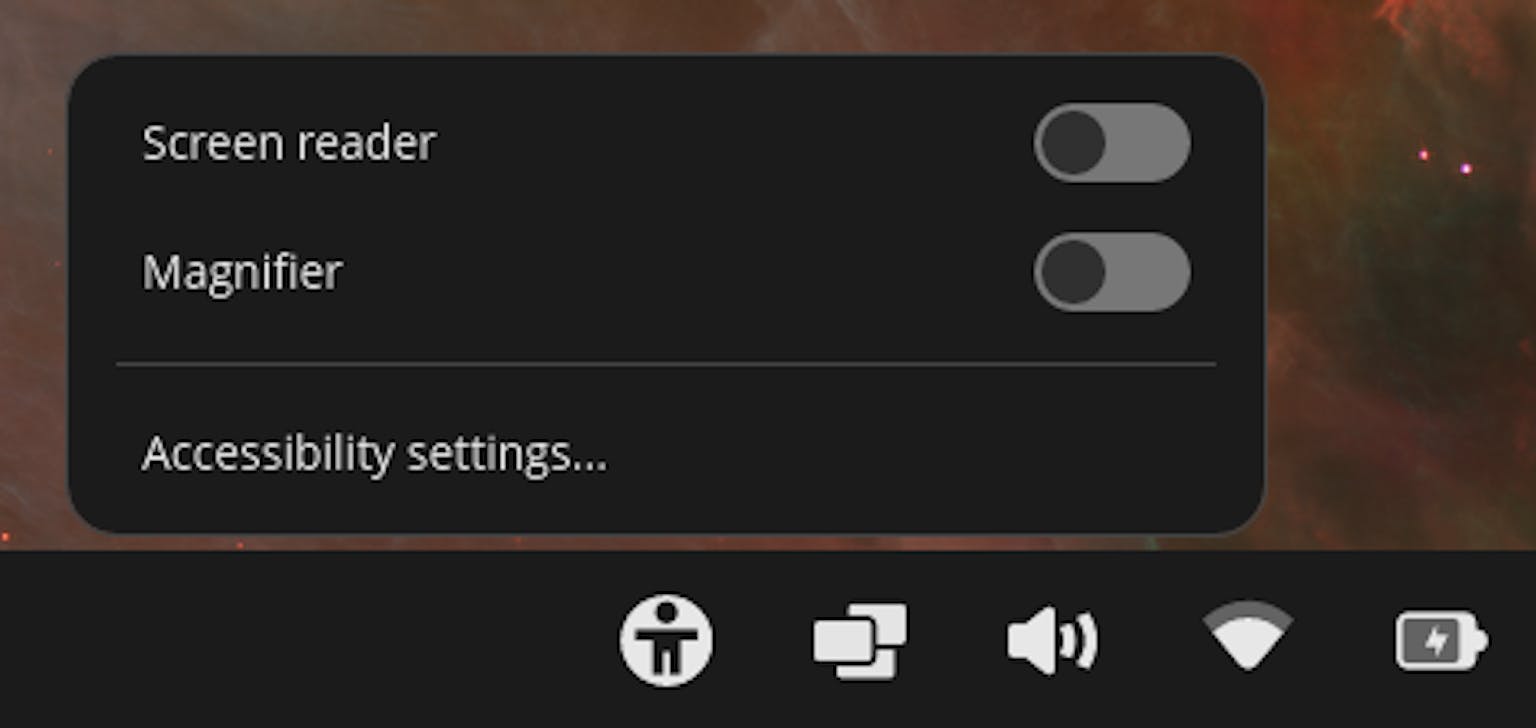
Additional accessibility features for high-contrast, color inversion and various color filters for colorblindness are being worked on soon.
Desktop Icons
Desktop view is now supported in COSMIC. Right-clicking an empty desktop and selecting “Desktop view options” opens a settings window for your desktop. Show or hide desktop folders, drives, or the Trash; you can also adjust icon size and spacing between icons from this window. A fix for the window appearing below other windows will arrive in a later update. Files and folders can also be dragged between the desktop view and COSMIC Files.
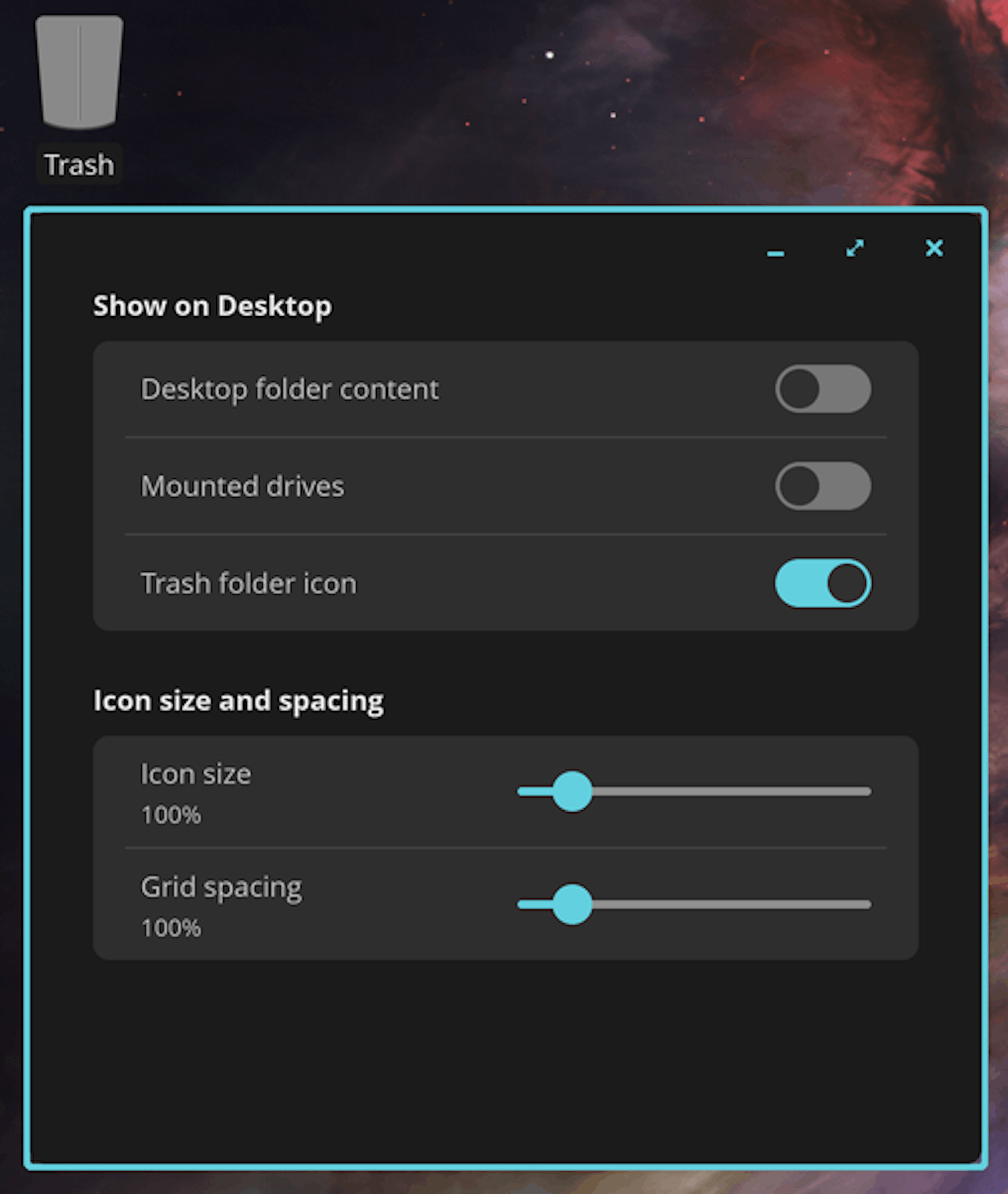
Additional Scaling Options
An additional scaling setting has been added to scale the screen slightly, from 5% to 20% larger. For example, on a display set to 125% scaling, those desiring larger text can use this new setting to increase scaling to 130%, 135%, 140%, or 145%.
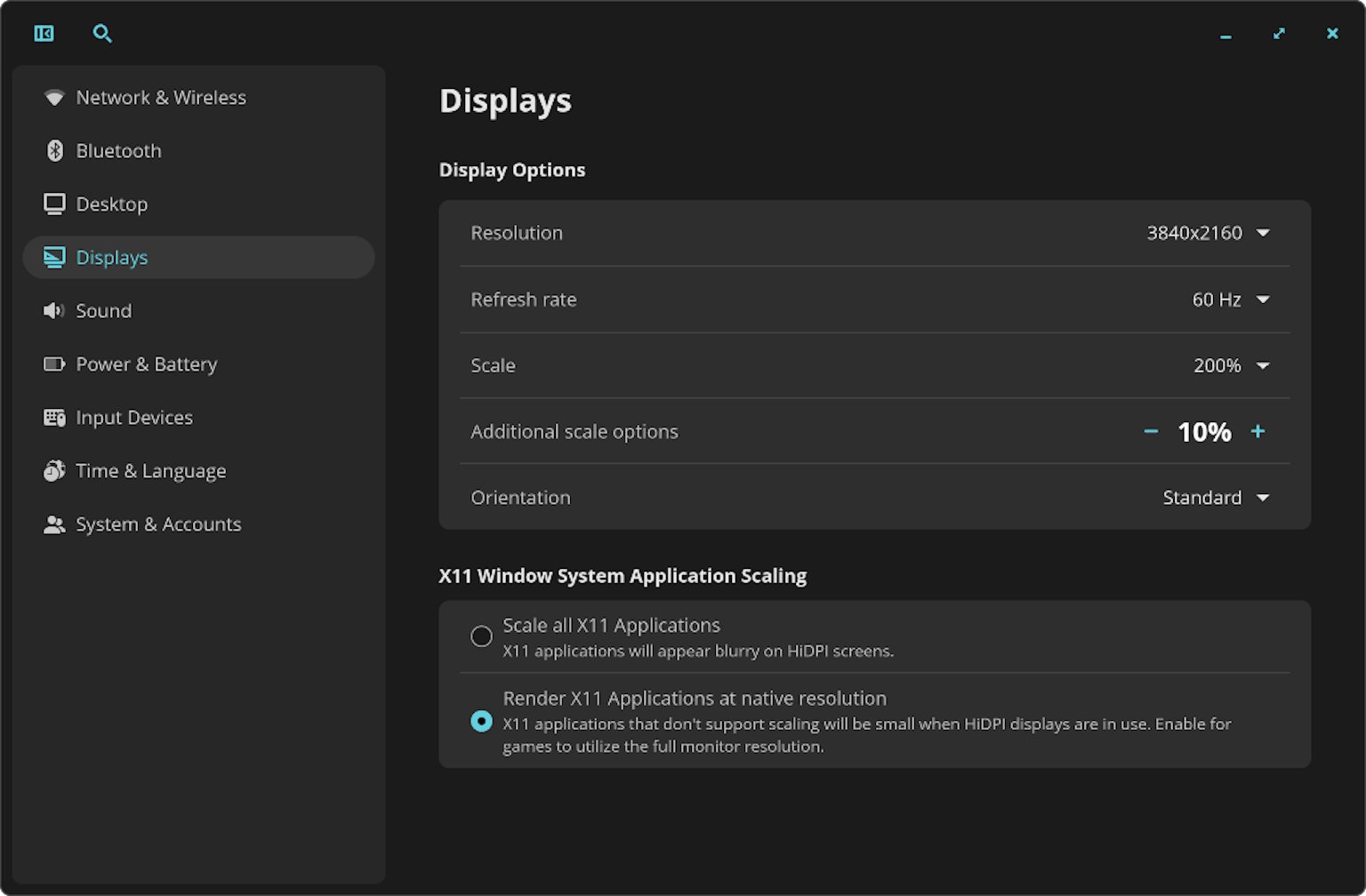
Workspaces
Workspaces received some updates to really make the feature sparkle. For starters, you can now scroll between workspaces in the overview as a quick and easy way of navigating to your intended destination. Clicking on the preview of the current workspace or empty space in the workspace overview will allow you to exit the workspace view.
Previews for horizontal workspace now include name and number. Workspace previews on rotated displays will show the correct orientation. The last workspace is now removed if it follows another empty workspace.

Additionally, minimized windows can now be dragged and dropped between workspaces, while windows can be moved to another display by dropping them in the workspace overview. Dragging a window out of a stack will match expectations and no longer move the whole stack. Window titles in the overview are now at the top left of the window and match the users theme. Additional workspace features, including pinned workspaces, will arrive in a future update.
Windows Gravitate to Edges
Toggling on “Floating windows gravitate to nearby edges” in Window Management Settings will automatically align a window’s edge to the adjacent screen border when dragged close to it, removing the struggle of aligning it with the edge manually.
The Launcher
If a search in the Launcher yields more than eight entries, users can now scroll to see the additional options. In addition, the Launcher has been updated to trigger a countdown timer whenever Power Off, Restart, and Log Out are selected, matching the behavior of the Power applet.
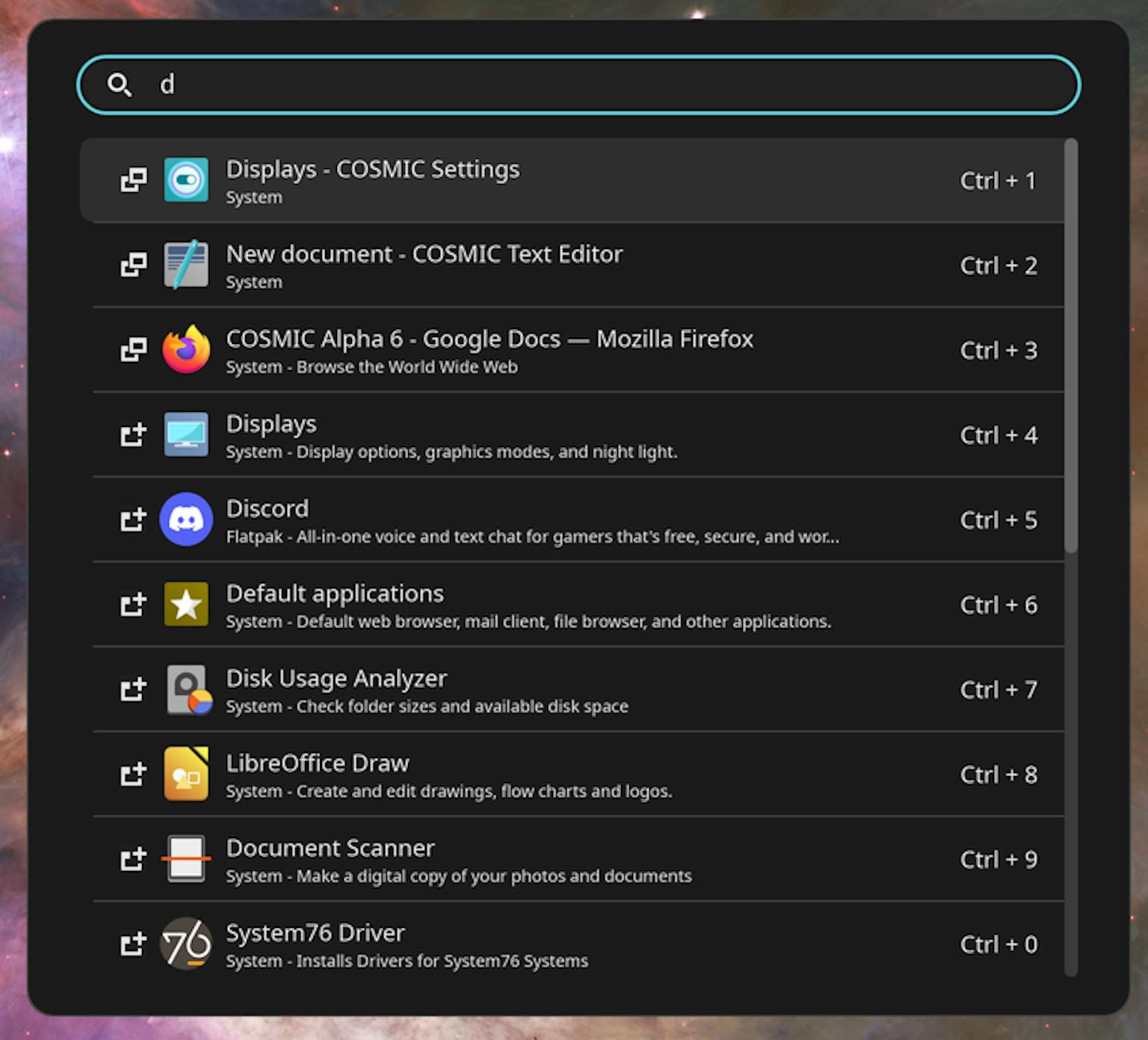
COSMIC Files
File path completion is now in COSMIC Files. Hitting the Down arrow when typing a file path into the search bar will automatically finish the file path you’re searching for. Meanwhile, copying a file allows pasting of the file path in other applications. COSMIC Files uses Home and End keys for navigating the app. You can now compress and extract password protected zip files and drag selecting will scroll the content window.
Clipboard
Copy/paste using the middle mouse button has been implemented. Sweet convenience.
COSMIC Media Player
A nav bar has been added for viewing folders in a tree view to display the video files available to open in the Media Player. File menu options have also been completed:
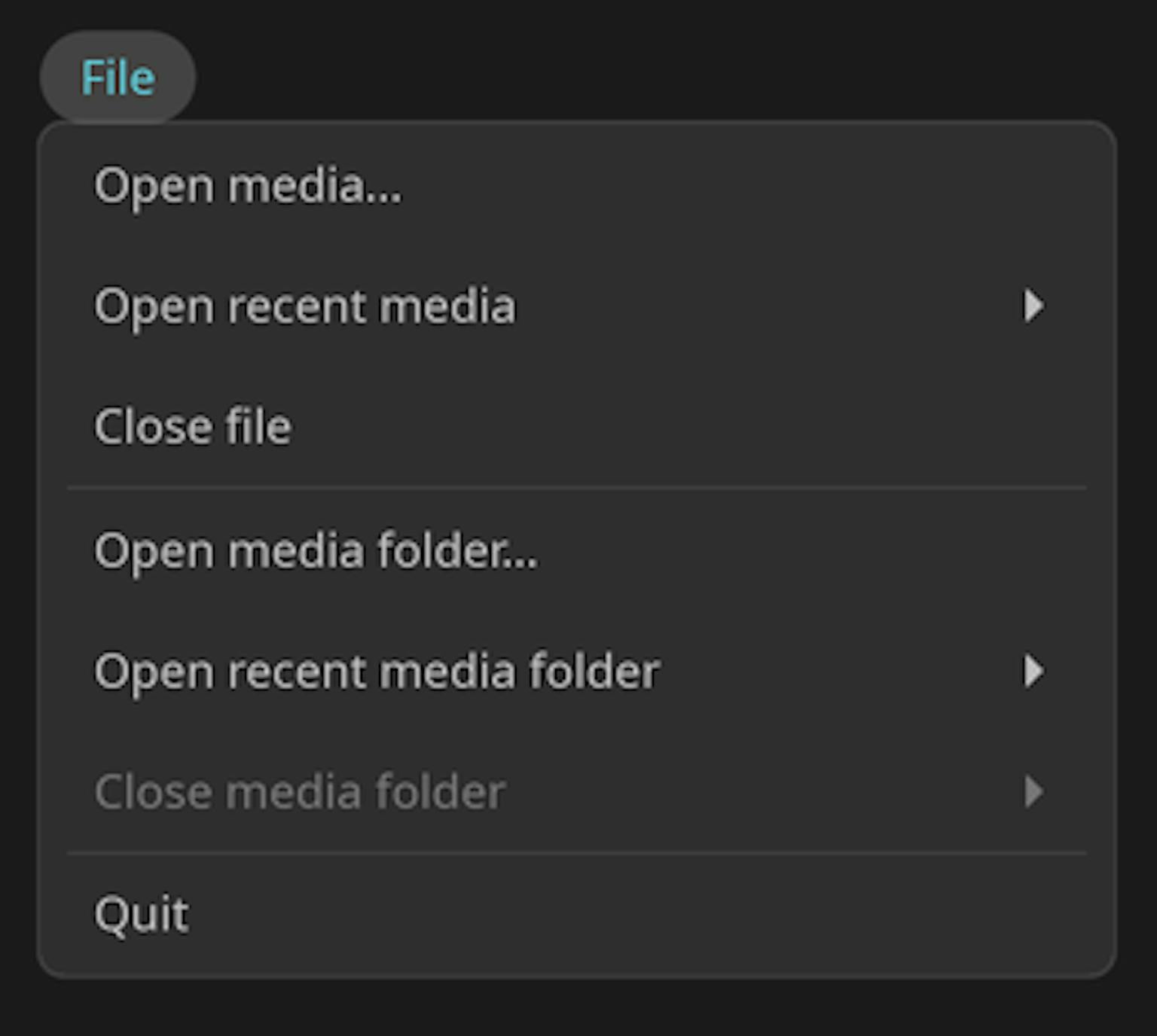
When a music file is playing, the Media Player image will display the song title, album, artist, and year released. Down the line we’d like to explore adding further metadata, such as album artwork and song lyrics.
Mpris control has been added to show and control currently-playing media in the sound applet, and the scrubber now moves to a second line for improved single-column usability.
COSMIC Edit
A Revert all changes feature has been added to COSMIC Edit to revert your file back to the most recent saved state. If you decide to scrap everything or start a new file from scratch, go to File > Close Project to remove the project from the NavBar and bring up a new document and tab. When multiple tabs are open, cycle project tabs using Ctrl+Tab and Ctrl+Shift+Tab shortcuts.
Zoom has also been implemented. Zoom in and out from the View menu, or using Ctrl + or Ctrl - shortcuts. Reset back to default using Ctrl + 0.
Font Changes
Opens Sans replaces Fira Sans as the default font for COSMIC. The team liked Open Sans for its better legibility, glyph and language support, and a more modern aesthetic. Likewise, Noto Sans Mono will be used for the default monospace font.
Resource Optimization
Memory usage has been greatly reduced in a number of areas, including minimize, COSMIC Files, and workspaces. A related update made to libcosmic should prevent memory fragmentation. In addition, optimizations to cosmic-text and freedesktop-icons have reduced memory usage across all COSMIC apps and applets.
Display Settings and Wallpaper Settings pages received performance updates recently, while CPU usage regarding to desktop files and workspaces has also been greatly reduced.
A Whole Swarm of Bug Fixes…and More!
- Fixed a bug causing workspace previews to disappear after a monitor is unplugged
- Fixed an issue with refresh rates not applying in cosmic-settings
- Fixed a bug with server-side decorations that caused the cursor to drag a window after a single click
- Patched a wgpu memory error related to drag-and-drop
- When clicking an app icon of an app with multiple windows opened, window previews now adapt to the size and shape of the window
- Implemented a fix in cosmic-comp related to keyboard grabbing after a window is focused
- Got the compositor to play nice with KVM switches
- Added a new empty state design for COSMIC Media Player when no media is playing
- Fixed a crashing issue in COSMIC Files when saving an image
- Implemented behavior to COSMIC Files for exiting the context menu
- COSMIC Files now changes view away from the external drive after the drive is mounted and removed
- Folder size metadata has been added to COSMIC Files
- Implemented a fix for COSMIC Files attempting to read an unreadable .hidden file
- Root folders can now be added to the sidebar in COSMIC Files
- Fixed a crash involving the file picker related to a11y in libcosmic
- COSMIC Terminal menu options can’t be selected when they can’t be used
- Fixed a bug causing COSMIC Terminal to freeze when changing text size
- COSMIC Terminal now uses a hollow block cursor design when the window is unfocused
- Super+T shortcut now respects the user’s default terminal selection
- The default text editor can now be changed in Default Applications Settings
- Removed Spell Check menu option from COSMIC Edit, to be returned once the feature exists
- In COSMIC Edit, “Find” searches now highlight all occurrences, and the currently selected item is highlighted at a higher opacity
- Scrolling now occurs as expected when dragging to highlight text in COSMIC Edit
- Saving a root or read-only file in COSMIC Edit now prompts the user for their password, removing the need to run the application as root
- Screenshot tool now respects the user’s time zone when naming screenshot files
- Fixed screenshot issues when capturing on a vertical display
- Implemented a fix preventing icons from disappearing from the screenshot tool
- Fixed a bug preventing the Delete key from moving a desktop file to the Trash
- Added .tar.xz to the file extractor
- Implemented a fix for a bug causing Steam to crash
- Fixed an issue causing some Radeon RX users to be unable to log in
- Fixed an issue with COSMIC Settings ignoring quit requests
- The context menu in COSMIC Settings now closes when another option is selected in the NavBar
- Power & Battery Settings now refreshes to keep Connected Devices list up to date.
- Changed the icon used when the battery is fully charged
- Updated automatic color calculation related to accent color and control component tint
- Implemented a fix preventing game launchers from functioning properly
- Implemented the ability to import environment variables from systemd
- Fixed a regression with libcosmic affecting the ComboBox widget
- Fixed a bug with the brightness slider lagging when dragged quickly
- Added a slight delay when the cursor hovers from one applet to the next to account for intent
- Added support for using the middle mouse button to copy/paste
- Clicking next/previous month in the calendar widget no longer selects the day
- Resolved a bug with Firefox not recognizing it’s the default web browser when it’s not set as the default mail client
- NumLock state now remains consistent between sessions
- Fixed a bug involving a Window Management toggle in tiling mode
- Removed WPS suggestion from the WiFi applet when WPS is not supported
- Added support to cosmic-bg for compositors without fractional scaling support
- Localized language, region, and input sources with dgettext
- Pop!_OS 24.04 Linux kernel updated to version 6.12.10
Install COSMIC Alpha 6
Head to the COSMIC page for a fresh install of Alpha 6. If your system has an NVIDIA GPU, remember to install the NVIDIA ISO. Have fun and break things!

Like what you see?
Share on Social Media