COSMIC Alpha 7: Never Been Beta
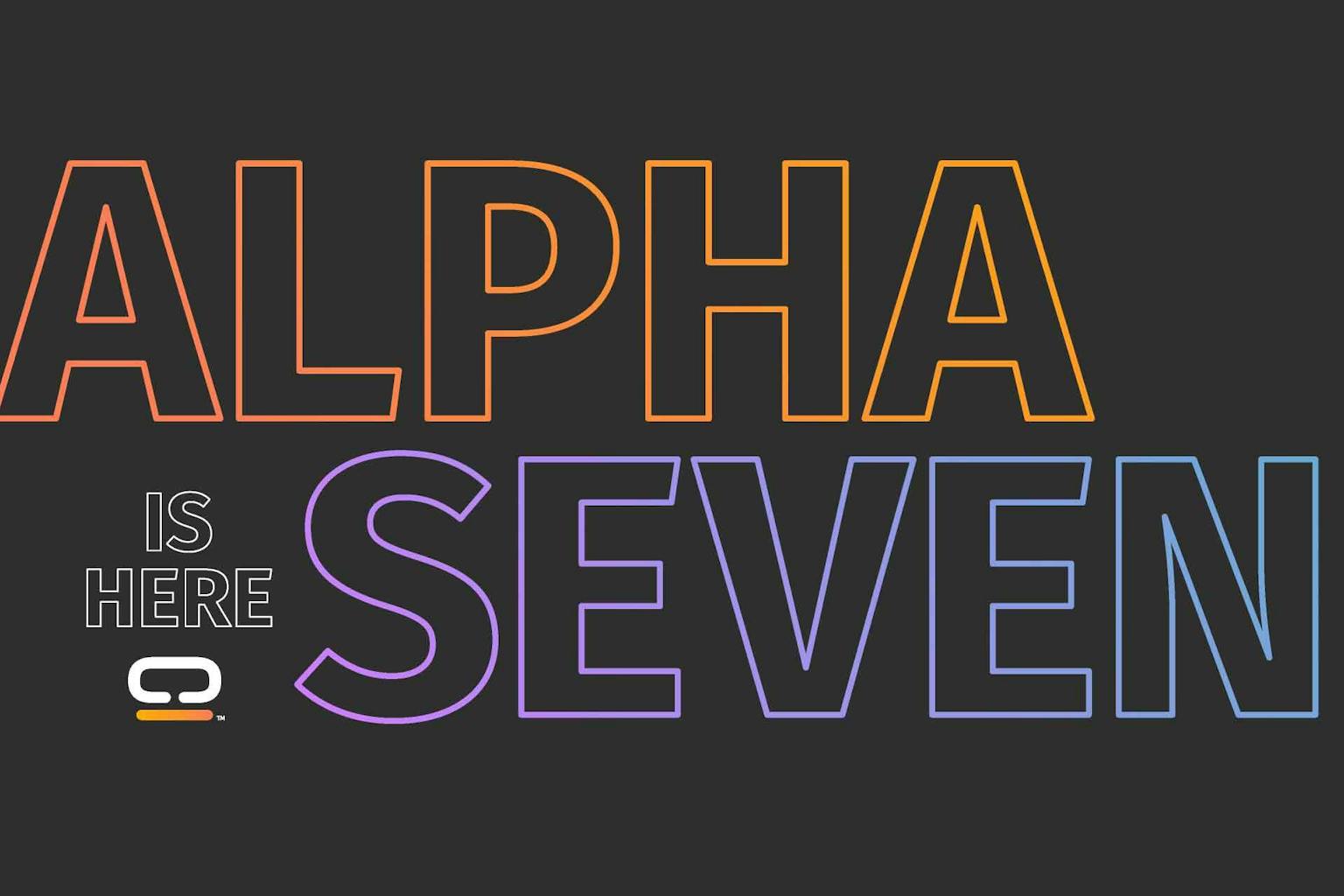
ISO excited for the latest COSMIC alpha release! We’ve been busy clearing up scores of bugs while soldering together the features that we absolutely must include before the Big Betahemoth descends upon the Earth. Let COSMIC Alpha 7 commence!
Workspaces
Workspaces can now be moved by clicking and dragging. Reorder workspaces on the current display or move them across displays to your liking.
Pinned workspaces help you keep organized as you navigate the desktop. Pinning a workspace will keep it from being removed when it’s empty. This feature allows you to have a persistent or fixed number of workspaces open at a time. Simply hover your mouse over the workspace preview in the overview and click the pin.
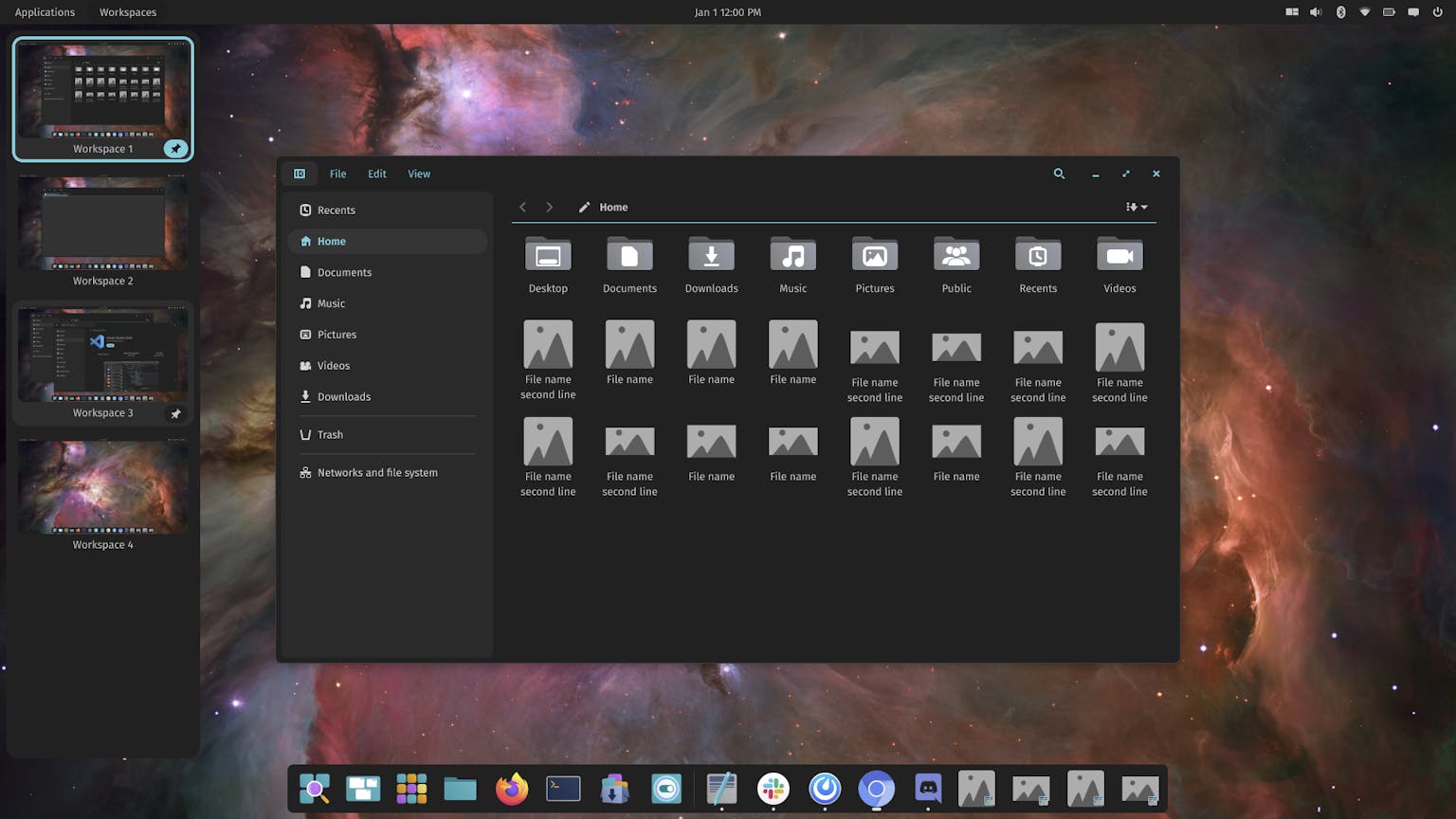
Accessibility Features
Four new accessibility features have been developed for COSMIC:
- High Contrast Mode uses a high-contrast theme affecting various elements for easier visibility — calculated automatically by COSMIC’s theming system using a specialized method.
- Color Filters add a filter to address common forms of colorblindness: Deuteranopia, Protanopia, and Tritanopia. For those with sensitive eyesight, a grayscale filter is also available.
- Color Inversion changes theme colors using a different calculation for the purpose of helping those affected by colorblindness differentiate between like colors.
- Mono Sound aids those with hearing loss by combining left-right sound channels into a single channel for both ears. We plan to add more accessibility features to COSMIC in future releases!
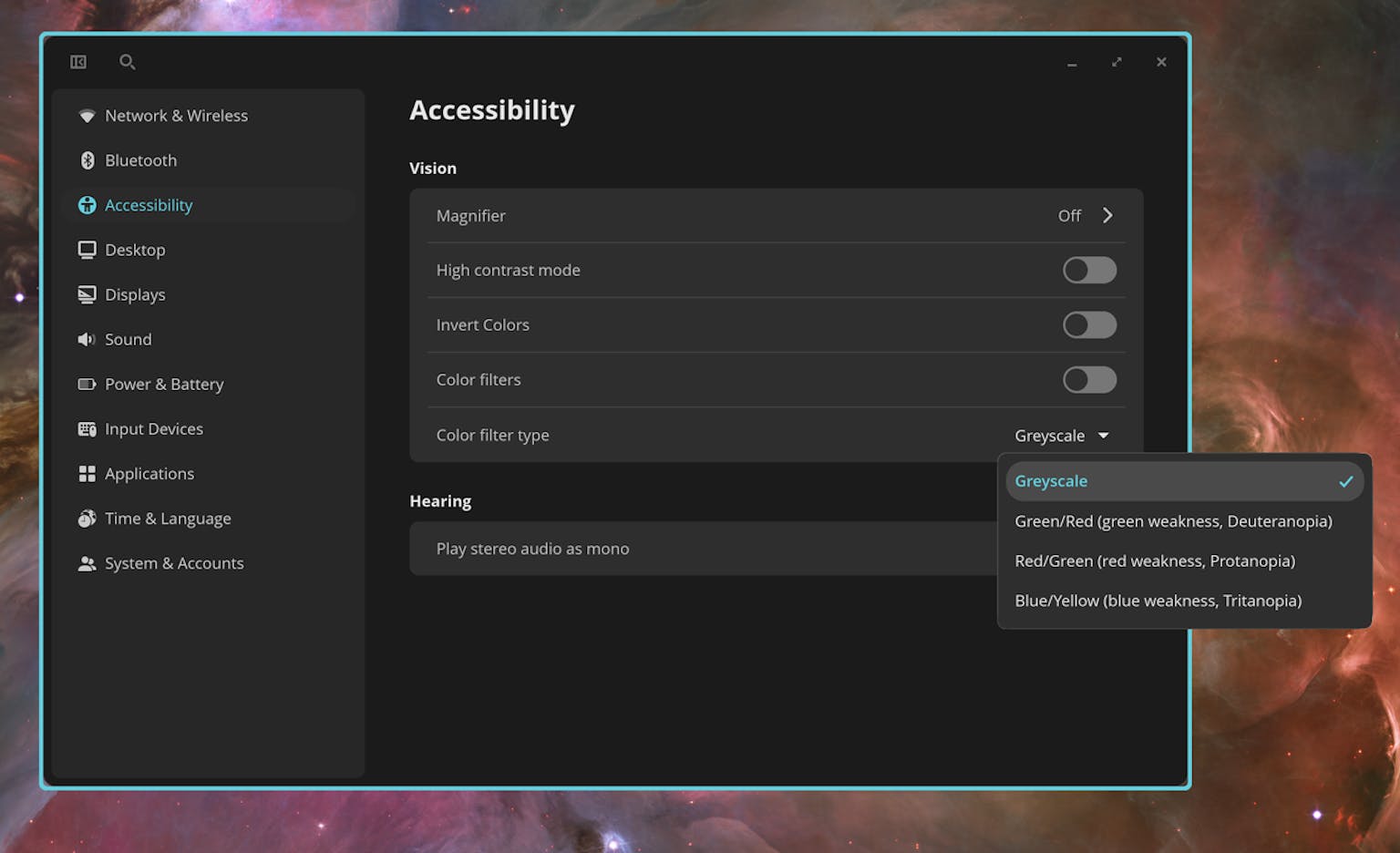
Plus, we’ve made improvements to the Magnifier:
- The overlay can now be disabled
- Super + Scroll can now be disabled
- Fixed a bug where Super + Scroll could crash cosmic-comp on some GPUs
- Improved movement when “View moves when pointer reaches edge” is chosen
Tooltips
Hovering over an item in the app tray now shows a tooltip that makes it easy for users to identify apps and features.
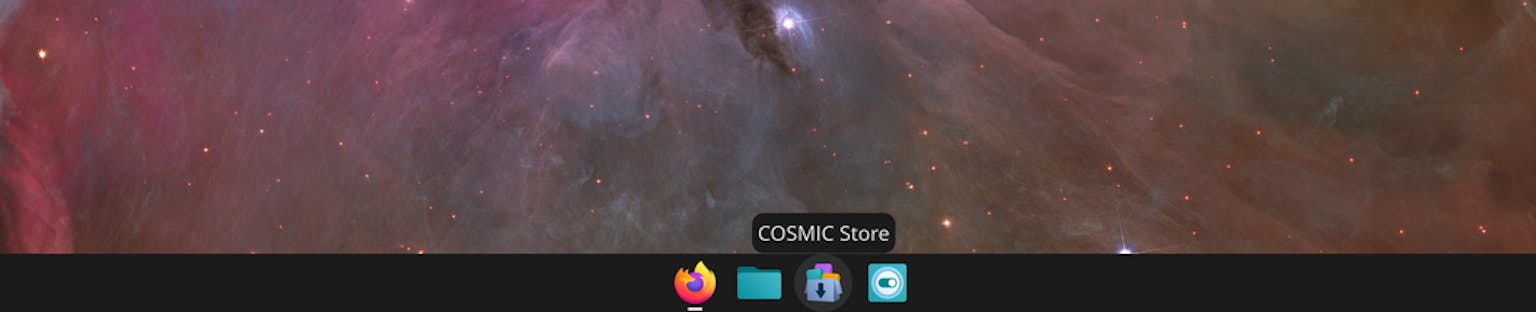
Global Shortcuts
Global shortcuts for applications allow you to use an application-specific shortcut even if that application is not in focus. This is especially useful for features like push-to-talk or push-to-mute. This is off by default to protect privacy, but can be set to recognize Modifier keys, all keys, or all keys only while modifiers are being pressed. A toggle for recognizing mouse events across applications is included here as well. While this update adds compatibility for global shortcuts, we hope to support the more modern global shortcuts portal soon.
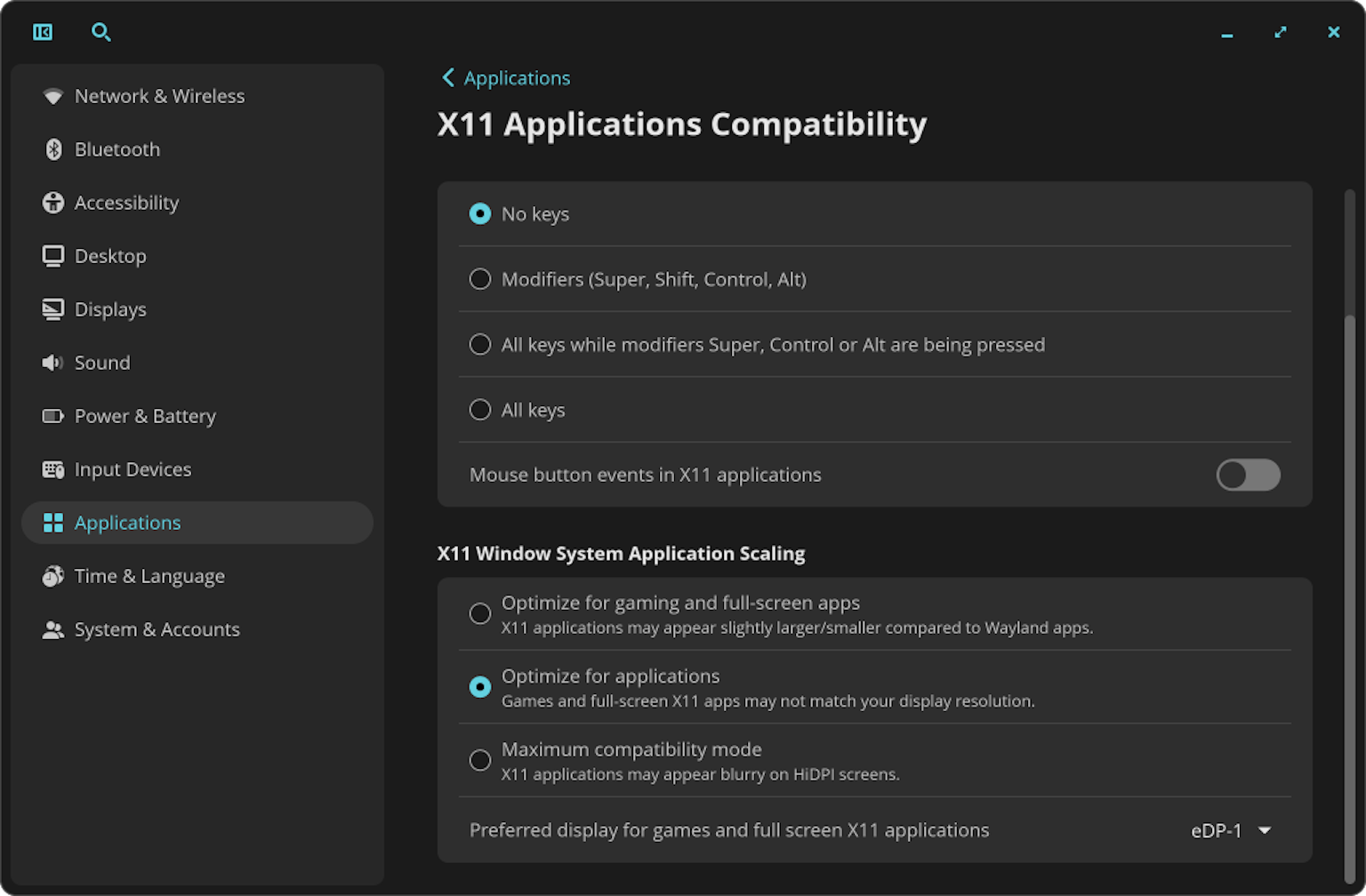
Scaling Optimizations
New settings for XWayland fractional scaling give COSMIC a better approach for handling fractional scaling with X11 applications. “Optimize for applications” allows apps that don’t support applications to appear crisp and clear on-screen. Meanwhile, “Optimize for fullscreen/gaming” allows the application to match your screen resolution, though their scaling may look different alongside apps that support fractional scaling. These options can be found in Display Settings under X11 Window System Application Scaling.
Shortcuts changes
Changes have been made to COSMIC’s shortcuts system to keep the desktop feeling intuitive:
- When moving focus outside of a stack with Super+Arrows, the tab you started from will remain shown as long as you continue to hold Super.
- Workspaces now take priority over displays. Moving windows or window focus will navigate through workspaces on the same display first, and then switch to the next display when present. Likewise, the initial display continues to show the workspace you started from until you release Super.
- You can now cycle back to the first workspace in the order from the last, and vice versa. This will no longer move you to another display when not moving windows.
- The shortcut for navigating to the next or previous display has changed to Super+Shift+Arrows. You can now switch focus to another display using Alt+Super+Arrows, and move a window to another display using Shift+Alt+Super+Arrows.
- Super+ and Super- can now be used to zoom in and out of the desktop.
COSMIC Files
A seek ahead search option has been added to the file browser. Typing the first letter of a file or folder on the current page fills in the file path in the location bar, and provides auto-complete options to speed up the process. To activate this setting in COSMIC Files, go to View → Settings.
Sound Settings
A Left-Right balance scale has been added to Sound Settings to control the weight of sound in either ear.
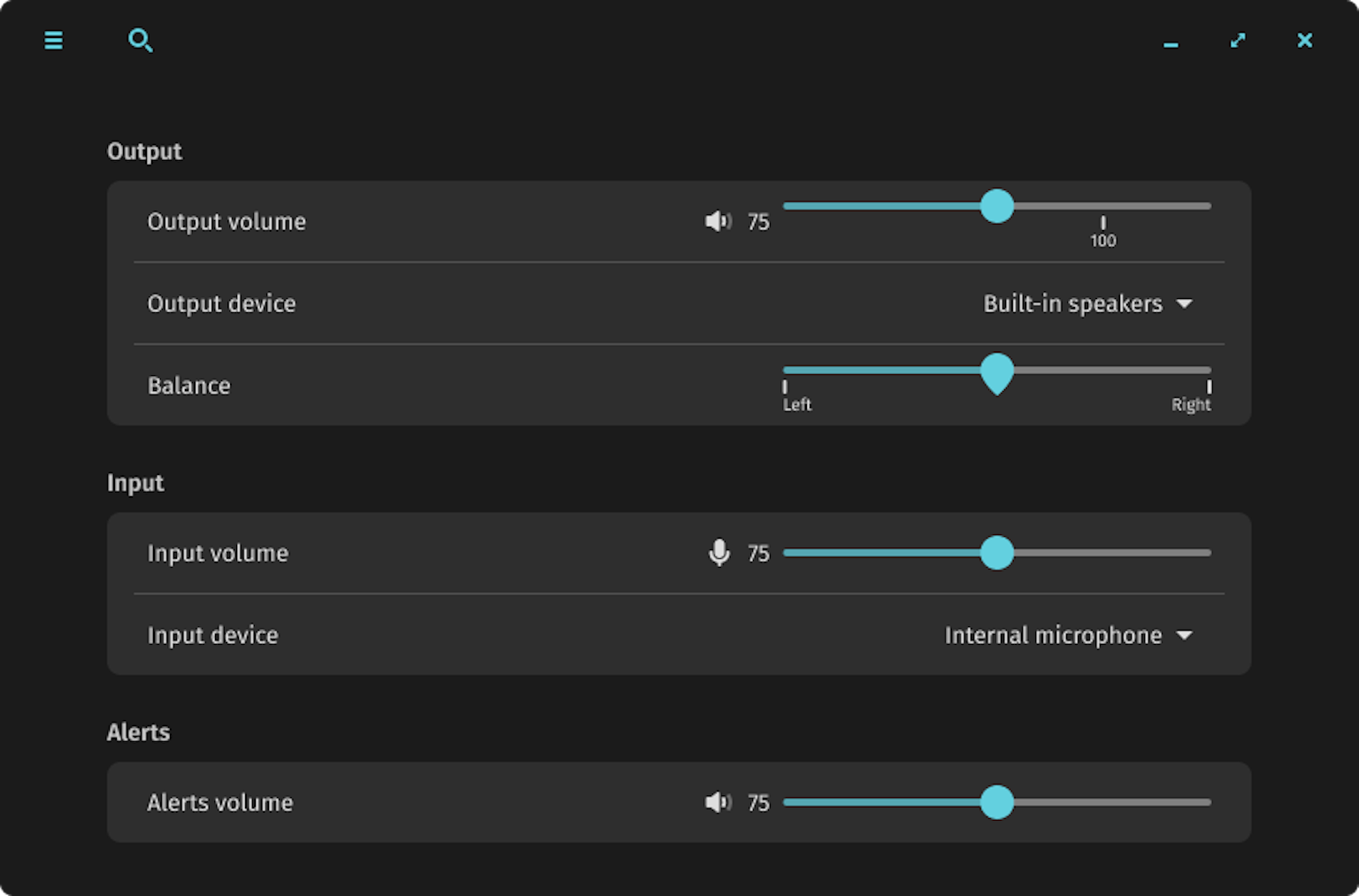
Miscellaneous Bug Fixes, Vol. 7
- Shape run cache added to cosmic comp for significant reduction in CPU usage
- Fixed a loop causing high CPU usage when pulseaudio is not installed
- Fixed a bug causing Bluetooth to consume CPU resources when unable to connect
- Significantly reduced CPU usage when resizing apps
- Fixed a bug causing high CPU usage when the Bluetooth applet is disabled
- Support added for ext-workspace-v1 and ext-image-capture-v1 Wayland protocols
- Added cosmic-workspace-v2 protocol
- Favorited files that have been deleted now prompt an error dialogue that includes a button to remove the inaccessible file from the sidebar.
- Renamed files or directories will now update in the sidebar to the new file path
- Fixed a bug that caused a file to be deleted when moved to the directory of an identically named file, even when “Skip” is selected
- Implemented a fix preventing duplicate navigation buttons in Gallery view
- Progress bar in COSMIC Files now functions while performing multiple operations
- Function added for permanently deleting items from the Trash
- Fixed a bug causing context menus to display twice over maximized windows
- Close button on file details now only needs to be clicked once
- Trash items are no longer dated in the future
- Additional context menu fixes regarding the Trash in COSMIC Files
- Fixed a bug with adding a group in the App Library causing a persistent dialogue
- Set a max active window hint size at 64 to prevent bugs
- Removed error when canceling a VPN config
- Added support for EAP and PEAP network authentication
- Fixed an issue with XWayland apps on a second monitor losing responsiveness after resizing
- Fixed a text overflow in the About Settings
- Clicking on the current directory in the path now allows you to edit the path
- Implemented a fix for Swedish translation
- Implemented a fix for the Polish translation of “Automatically hide dock”
- Last Modified times listed in COSMIC Files now respect the user’s time format preferences
- Added a fix to allow multiple navigations with the back navigation during a file search
- Added a fix for some apps not opening maximized as they’re supposed to
- Fixed a regression not changing wallpapers with new wallpaper set to “same on all displays”
- Fixed a gsettings regression hiding minimize and maximize buttons in browsers
- Fixed mouse inputs not registering at the bottom of a window stack
- COSMIC Settings active page is now correctly set as a state file, instead a config file
- Implemented a fix adding more functionality to MIME-type files
- Spacing fixes for Connected Devices containers
- Added a fix causing Bluetooth devices to be hidden from the applet list
- Fixed a bug causing TAB key to register input when switching tabs using shortcuts
- Added a fix allowing Bluetooth to stay disabled even after a reboot
- Expanded memory leak patch to include more applications
- Implemented an indicator showing today’s date in the calendar
- Implemented a fix for today’s date being highlighted incorrectly in the calendar
- Various fixes for notifications
- Fixed a bug causing dropdowns to open in the wrong location and persist
- Implemented a fix for the battery applet showing “0s until empty” after unplugging
- Fixed an issue related to systemd-resolved
- Implemented a fix for COSMIC Text related to reference images
- Implemented a fix for compiling COSMIC Text on Android
- Implemented a fix for the arrow icon in Users Settings
- Fixed an issue with resized windows being slow to refresh to their new size
- Implemented a fix for the show password button not showing the password
- Implemented an update to corner radii which better matches the rounded shape to the content
- Fixed an issue spawning new workspaces when the current, empty one is clicked
- Fixed an issue causing cosmic-comp to crash on Snapdragon systems
- Fixed a COSMIC Files issue causing gallery buttons to fail after moving the window
- Implemented a setting for opening files with a single click
- Implemented shortcuts for grid and list views in COSMIC Files
- Removed underscore from dialogue buttons
- Fixed libcosmic issues related to maximizing/minimizing when double-clicking the search bar
- Localized application names
- Added a fix for the Application Library overlapping an auto-hide panel
- Additional fixes for autohide panel and dock
- Implemented a fix for the About widget
- Implemented a fix for COSMIC Files to navigate back to the Home folder after unmounting a drive
- Implemented a fix for the COSMIC Media Player not playing files after opening
- Implemented a feature to COSMIC Media Player to hide the title bar when the mouse is idle
- Implemented “Open Folder” dialogue for extracting files to a folder
- Fixed repetitive logging with cosmic-panel
- Merged updates to launch-pad, nix crates for various packages to add loongarch64 support
- Implemented a fix for changing default application settings in NixOS
- Fixed a bug preventing scrolling from working in the workspace overview
- Implemented a fix to drag selection in COSMIC Files to keep it within the expected area
- Adjusted UI for configuring keyboard shortcuts
- Fixed an issue with zooming out when at 100%
- Restored functionality to the magnifier settings context menu button
- Fixed lower screenshot resolution issues when scaling not set to 100%
- Added validation rules to new user setup to ensure successful setup
- Fixed an issue with NumPad keys not registering
- Fixed an issue with Ansible packages
- Updated the theme builder to reflect changes to the theme
- Fixed an issue with resizing windows using the mouse
- Implemented a fix to switch the maximize icon to a restore icon when maximized
- Fixed an issue with maximized windows in tiling mode
- Implemented support for kerning and ligature to cosmic-text
- Implemented support for font fallback
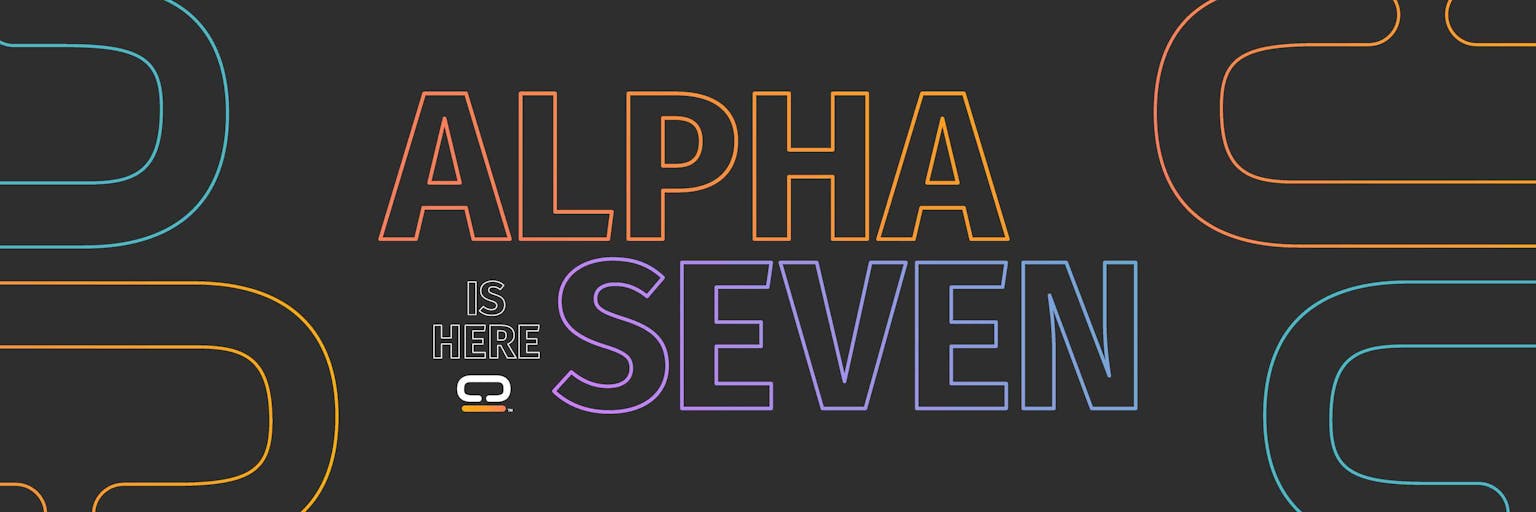
Like what you see?
Share on Social Media