Pop!_OS 21.10 has landed!
Now that the first snowflake has descended gracefully upon our Denver headquarters, it’s time to upgrade to the newest version of Pop!_OS. Here’s what’s new in Pop!_OS 21.10:
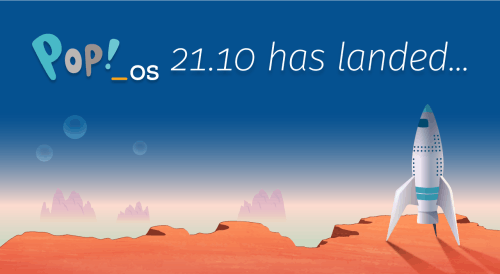
New Application Library
Previously when navigating to Applications, a full screen Application Wall would appear. In Pop!_OS 21.10, the Application Library opens in a small, searchable window over your current workspace. Like the former view, the Application Library can be opened from the top bar, a 4-finger swipe right on the trackpad, or by using Super + A on your keyboard. What this means for you:
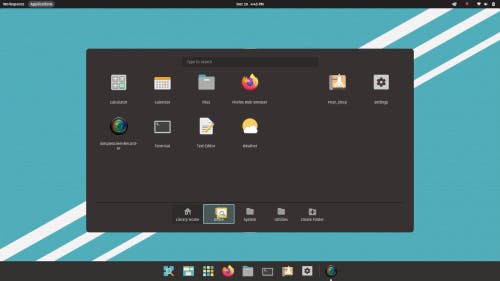
- Better multi-monitor experience: The Application Library will launch on the display that has your mouse focus. This way, you can keep your eyes on your current workspace and launch the application on the display you intended.
- Easy scanning: Alphabetical listing makes it easier to scan and find the application or folder you want.
- Simple app organization: Drag and drop applications into custom folders. The new folders are always visible, and act like tabs to move between your personally organized applications.
- Search: Quickly filters your installed applications as well as apps available to install from the Pop!_Shop.
- Just the right size: Achieves the same information density while using much less space. The Application Library provides the optimal experience, especially on ultra-wide monitors.
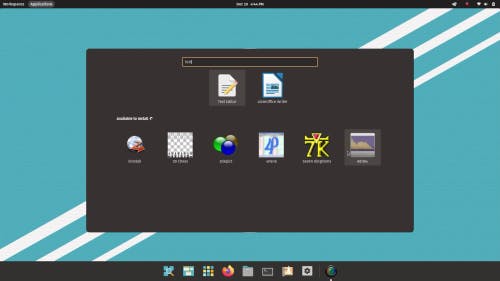
Pop!_Pi Tech-Preview for Raspberry Pi 4
Tinkerers, this one’s for you! A tech preview of Pop!_OS 21.10 is now available on the Raspberry Pi, a mini computer for STEM learning and experimentation. We built Pop!_Pi for the Raspberry Pi 4 to gain experience building for ARM platforms. The Raspberry Pi 4 performed much better than we anticipated, so we decided to release it to the public.
It’s a Tech-Preview because it doesn’t receive as much Quality Assurance focus as Pop!_OS for the desktop, but is nonetheless an excellent option for users. We plan to continue releasing Pop!_Pi with future Pop!_OS releases.
Latest Hardware Support
Pop!_OS 21.10 features the 5.15.5 kernel and latest NVIDIA driver. Pop!_OS has a new kernel policy whereby the latest kernels will be released once they’ve passed extensive quality assurance tests. This is the same release policy we’ve used for NVIDIA drivers.
The System76 hardware lab contains a broad spectrum of chipsets, processors, and components to test for regressions prior to release so customers and users can be confident that new kernel releases will only improve their hardware performance and support.
New, More Intuitive Refresh OS Feature
Your system will now recognize when Pop!_OS is installed from the recovery partition and offer the Refresh OS option prior to unlocking an encrypted drive. This makes it easier to see when the Refresh OS option is available.
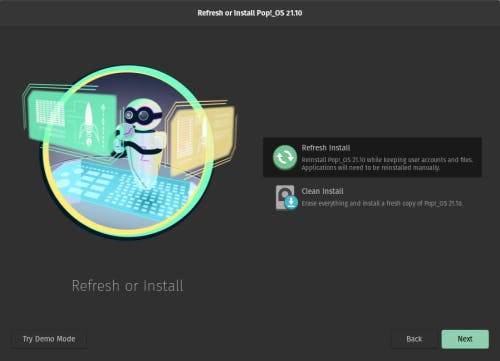
The Refresh OS feature reinstalls your operating system without deleting the files in your Home folder. This allows you to “refresh” your operating system without losing your data, which can come in handy if you accidentally break functionality while tinkering. It’s all part of the learning process!
System76-Hosted Packages and New CI
To ensure Pop!_OS continues to keep up to date on new software versions, we now host Pop!_OS custom software repositories from our own infrastructure. This helps us maintain a stable experience for users.
Meanwhile, our new CI (continuous integration) infrastructure increases the speed of building and releasing packages, which allows our engineering and QA teams to more rapidly prepare updates.
Hardened Upgrades
- We improved the OS upgrade feature.
- The restore partition is now updated prior to upgrading the OS. This ensures that, in the unlikely case something goes wrong during an upgrade, the Refresh OS option in the recovery partition can install to the latest release.
- Improved handling of custom changes to the fstab file
- We now disable user-added PPAs, as they often cause upgrade issues for users.
GNOME Updates
Pop!_OS 21.10 includes GNOME updates and improvements. Simply put, GNOME is the foundation upon which the visible front-end pieces of Pop!_OS are currently built. We’ve integrated some of the GNOME Project’s latest updates into Pop!_OS, including:
- Wifi Sorting in Settings: Wi-Fi connections will now be sorted by your current connection, previous connections, and strength of signal, making your desired network easier to find.
- Auto-completion in Files: Searching in Files will turn up a list of search results as you type.
Note: Back up your system to a storage drive before refreshing, reinstalling, or upgrading your OS. Creating frequent backups is guaranteed to save users from the extremely rare chance of data loss and ensuing heartbreak.
NEAT! SO HOW DO I UPGRADE?
Fear not, citizen! There are a few ways to upgrade:
In Settings
Before diving into the upgrade, open up Pop!_Shop to the Installed view and perform any outstanding updates. This will ensure a faster and more reliable upgrade.
Open the Settings application to the OS Upgrade & Recovery menu, then click the Download button at the top to download the upgrade. To apply the upgrade, click Upgrade once the download is complete.
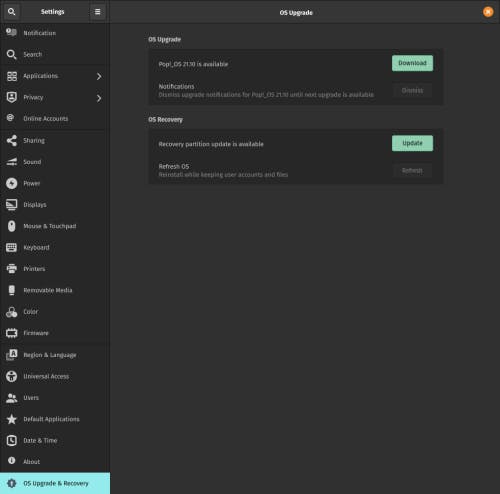
In Terminal
Open Terminal from your desktop or with Super + T. To make sure you’re fully updated before upgrading, use the commands below one at a time, pressing Enter after each.
sudo apt update
sudo apt full-upgrade
You’ll be prompted to enter your password, which will be cloaked in invisible ink as you type. This is normal. Once the process is finished, run the following command:
pop-upgrade release upgrade
As your system upgrades, you may be prompted to answer a few yes or no questions. Press Y and then Enter to continue. After a reboot and about 15 minutes, bam! Upgrade complete.
Fresh Install
Back up your files. Then, head to this web page. Click the Download button at the top, then select Download 21.10. If you have or plan to have an NVIDIA GPU in your system, select the NVIDIA download instead. Once Pop!_OS is installed, you’ll encounter a series of prompts for setting up your operating system. Check out this article if you need guidance.
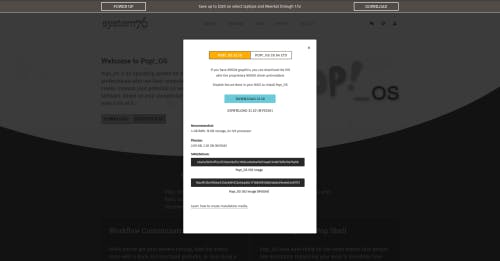
You’ve done it! Play around with all the new features Pop!_OS 21.10 and COSMIC have to offer, and see which configuration works best for you.
Like what you see?
Share on Social Media