Pop!_OS 22.04 LTS has landed!
Now that those bunny eggs have been painted and the afikomen has been found, it’s time to upgrade Pop!_OS! Here’s what’s new in Pop!_OS 22.04 LTS:
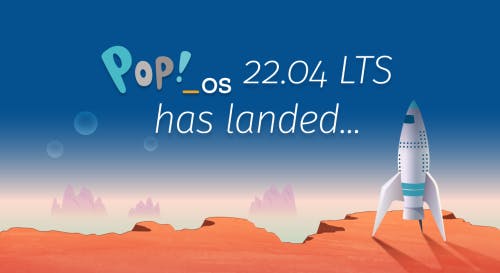
Automatic Updates
Update and upgrade Pop!_OS automatically from the OS Upgrade & Recovery panel in Settings! Minimize interruption by scheduling what day & time that you want your computer to perform the updates. Scheduled automatic updates include support for Debian, Flatpak, and Nix packages.
To reduce distractions, notifications for available updates are set to show weekly by default. The frequency can also be set to daily or monthly notifications. Notifications won’t show if you have automatic updates enabled. Automatic updates are turned off by default.
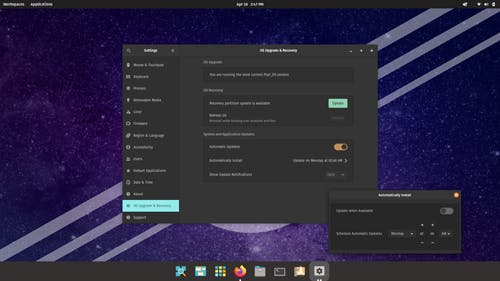
Troubleshoot from the New Support Panel
At the bottom of the Settings menu, you’ll find the new Support panel. Here, you’ll have quick access to troubleshooting resources such as:
- Documentation articles for both Pop!_OS and System76 hardware on the Support Page
- The community support chat, where you can get help from veteran users and report bugs directly to System76 software engineers
- Professional support, where System76 hardware users can submit a support ticket to System76 Happiness Technicians (only visible on System76 hardware)
- Generating log files, enabling Happiness Technicians to troubleshoot your issue more quickly and effectively
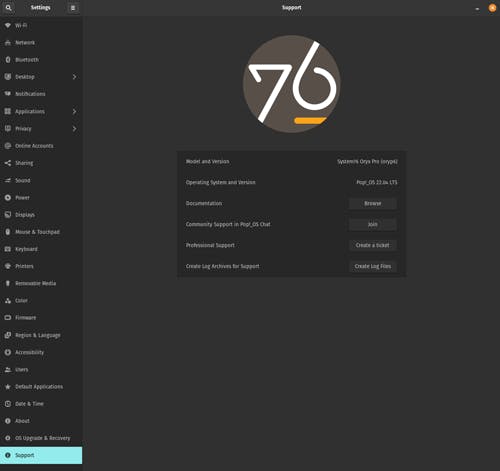
Dark vs Light Backgrounds
You can now set one Dark Mode background and one Light Mode background from the Background panel in the Desktop settings. Search for Desktop, Background, Appearance, Dock, and Workspaces directly from the Launcher for the fastest way to navigate those settings options.
Enhanced Performance with the System76 Scheduler
The System76 Scheduler optimizes performance by directing resources to the window in focus. So if you’re doing something intensive like gaming in full screen, you’ll get a much smoother experience.
A New and Improved Pop!_Shop
After some significant renovations, the Pop!_Shop is once again open for business! The updated storefront includes:
- Backend code improvements for more responsive operations
- Improved reliability for package operations (update, install, etc.)
- UI Improvements to aid in allowing small window sizes for tiling
- Update and Install buttons now also function as a progress bar
- New “Recently Updated” homepage section highlighting newly added/updated apps
The result is a consistently smooth overall experience that we know you’ll love.
Switch to PipeWire for Audio Processing
To take advantage of the capabilities of modern sound hardware, Pop!_OS will now use PipeWire by default for audio processing. Software built to use PulseAudio will still be compatible with PipeWire, and this change will open up the door for better audio quality, control, and customization going forward.
Nuts and Bolts Improvements
The workspaces view has received a sizable tune-up, which includes:
- Better multi-monitor support
- Fixed layout on HiDPI displays
- Increased performance
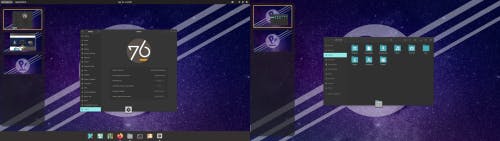
Additional improvements:
- Installed NVIDIA drivers are now visible in Pop!_Shop, and will no longer include an “Install” button. Older drivers are also available to install, though the most recent available NVIDIA driver is recommended for most NVIDIA GPUs.
- Better performance with improvements to the CPU scaling governor, which keeps your CPU running at the optimal frequency for your system.
- The Pop!_OS upgrade service will now only activate when checking for or performing release upgrades. (Previously it was active 24/7.)
- If your upgrade gets interrupted, debian packages are now resumable—meaning you can pick up the upgrade from where you left off.
- File type for icons has been changed to .svg
- Max disk capacity for journald logs is now limited to 1GB.
- Added support for laptop privacy screens
- RDP by default for remote desktop use
- Better performance, scaling, and reliability in Pop!_Shop
- Added this funky new user icon

Foundational Upkeep
- Based on Ubuntu 22.04
- Linux kernel 5.16.19 at release (regularly updated)
- Mesa 22
- Updated to the GNOME 42 base with System76 COSMIC UX
What about COSMIC DE?
It’s in progress! Our UX Team has been testing new designs, and the Engineering Team has begun packaging various elements in the new Rust code base. An alpha release for the COSMIC desktop environment could be available as early as this summer!
Note: Back up your system to a storage drive before upgrading, reinstalling, or refreshing your OS. Creating frequent backups is guaranteed to save users from the extremely rare chance of data loss and ensuing heartbreak.
How to Upgrade
IN SETTINGS
Before diving into the upgrade, open up Pop!_Shop to the Installed view and perform any outstanding updates. This will ensure a faster and more reliable upgrade.
Open the Settings application to the OS Upgrade & Recovery menu, then click the Download button at the top to download the upgrade. To apply the upgrade, click Upgrade once the download is complete.
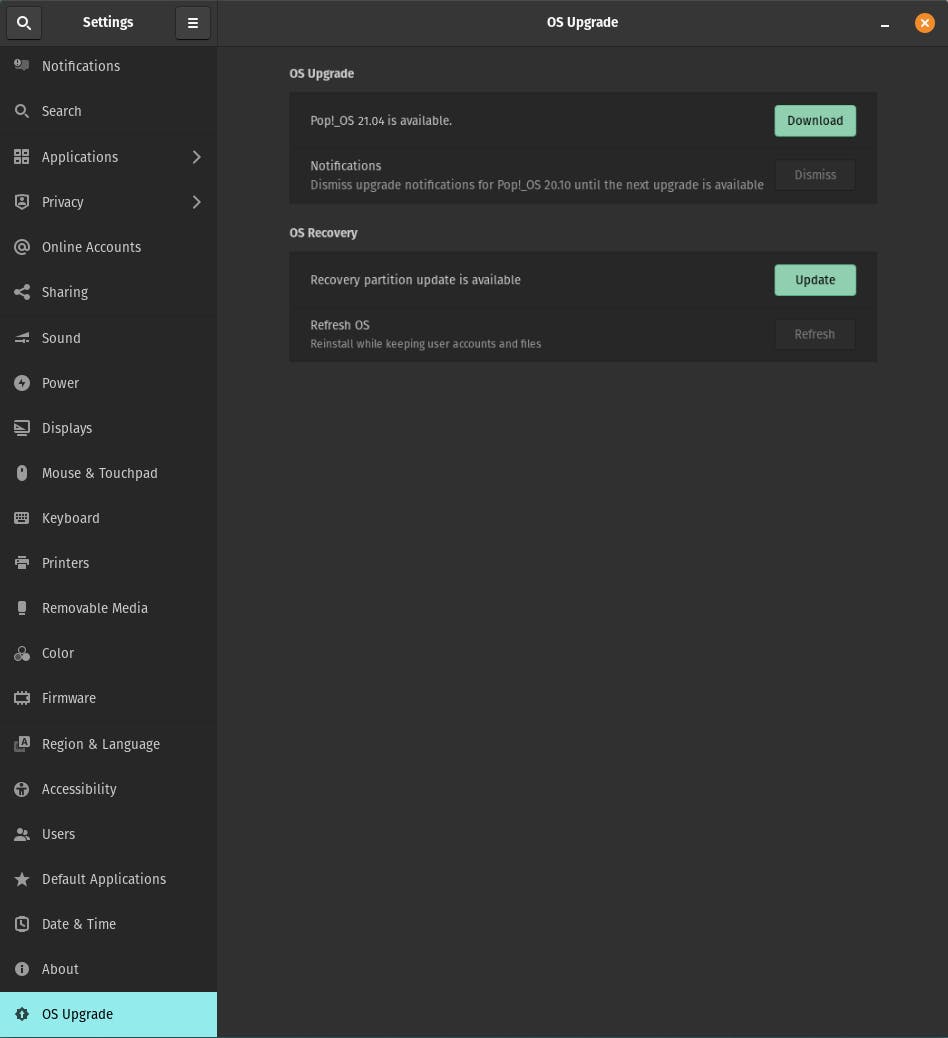
IN TERMINAL
Open Terminal from your desktop or with Super + T. To make sure you’re fully updated before upgrading, use the commands below one at a time, pressing Enter after each.
sudo apt update
sudo apt full-upgrade
You’ll be prompted to enter your password, which will be cloaked in invisible ink as you type. This is normal. Once the process is finished, run the following command:
pop-upgrade release upgrade
As your system upgrades, you may be prompted to answer a few yes or no questions. Press Y and then Enter to continue. After a reboot and about 15 minutes, bam! Upgrade complete.
FRESH INSTALL
Back up your files. Then, head to this web page. Click the Download button at the top, then select Download 22.04 LTS. If you have or plan to have an NVIDIA GPU in your system, select the NVIDIA download instead. Once Pop!_OS is installed, you’ll encounter a series of prompts for setting up your operating system. Check out this article if you need guidance.
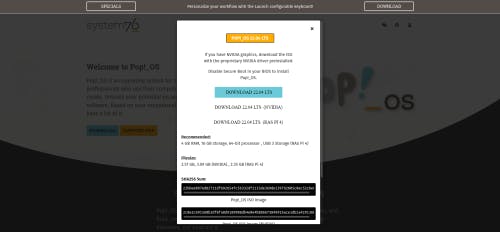
You’ve done it! Play around with all the new features Pop!_OS 22.04 LTS has to offer, and see which configuration works best for you.
Like what you see?
Share on Social Media